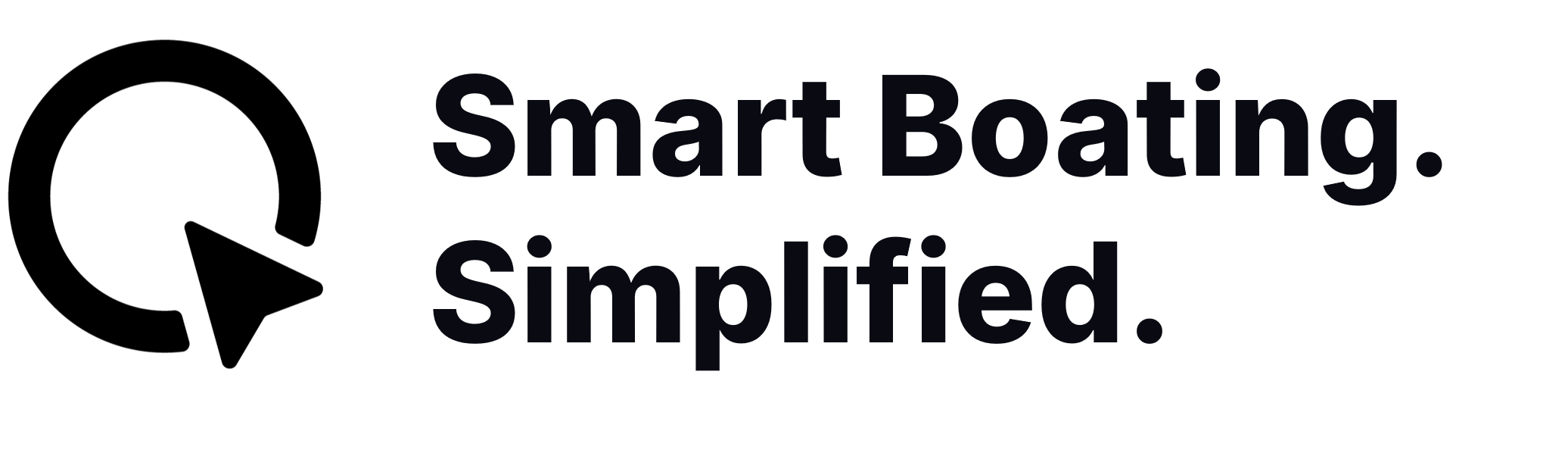Chart
- Route points can now be moved when editing route. Simply drag the point to the new position with your finger.
- Added support for searching with GPS coordinates.
- Open the chart settings.
- Press Search
- Enter GPS coordinate in decimal format, separating latitude and longitude with either a space or a comma. E.g. “60.2379 22.0429”.
- Press enter
- Added support for planning a new route from a place marker.
- Long press the chart in the location where you want the new route to start from.
- Press “Plan route from here”.
- Add new route points by tapping at chart to finish your new route.
- Adjust points by dragging them if needed.
TIP! Long press when adding a new point to autoroute from the last previously added point.
- Added support for resetting the trail.
- Open the chart settings.
- Scroll to the end of the settings and press “Reset trail”.
- Added lines to user defined places when “Warn on approach” is configured. The lines are drawn from the boat to the place when within the configured warning distance.
Other Improvements
- Added weather data to trips.
- Added notification when the battery voltage goes below 11.5V.
- Improvements for the extra package handling (Settings > Boat settings > Extra packages).
- Packages which can be detected by the display now turn on automatically. These stay on until turned off by the user.
- Improvements to the display’s heat management.
- Improvements for Bluetooth audio streaming.
- Improved viewing of “My trips” when the count of the trips is large.
- Improvements for the Fishfinder application.
- Fixed sorting problem with “My trips”. Trips are now showed newest first.
- Fixed problem with disappearing route when panning the chart.
- Fixes for current trip and trail sometimes having wrong start times.
- Removed notification when no weather forecast is available.
- Removed additional @-characters from the end of the AIS vessel names.
Any questions?
You can also download the release notes in PDF form from the link below.
If you have any questions see our Q2 Support page, or contact our Q Support at q-support@nextfour.com.